General Instagram hacks
1. Stop seeing posts or stories from accounts you follow but don’t love
You don’t want to see any more of your aunt’s ferret videos, but you don’t want to hurt her feelings with an unfollow, either. The solution? Give her a mute!
How to do it:
Method 1
- Go to the account you want to mute
- Tap the Following button
- Click mute
- From there, you can choose whether to mute posts, or mute posts and Stories from the account
- You can also mute posts and Stories by pressing and holding on a Story in your tray, or from a profile
Method 2
- From your feed, find a post from the person you’d like to mute and click the three dots on the top right hand corner of the post
- Click mute
- From there, you can choose whether to mute posts, or mute posts and Stories from the account
- You can also mute posts and Stories by pressing and holding on a Story in your tray, or from a profile
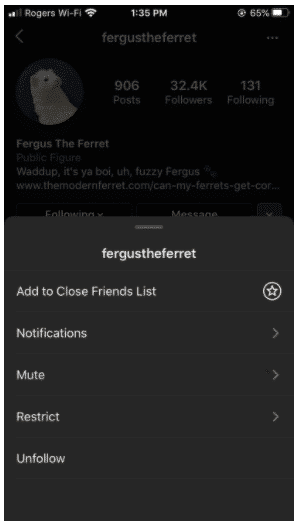
2. Rearrange filters
Keep Amaro at your fingertips and get Nashville out of your sight by customizing your menu of filter options.
How to do it:
- When posting a photo or video, go to Filter
- Scroll to the end of your filters and tap Manage
- Press and hold the three line icon next to each filter on the left-hand side of the screen to rearrange the order of your filters
- Check or uncheck the circles next to each filter on the right-hand side of the screen to hide or unhide filters
- Click Done to save your settings
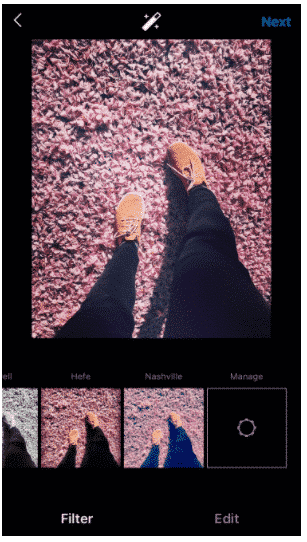
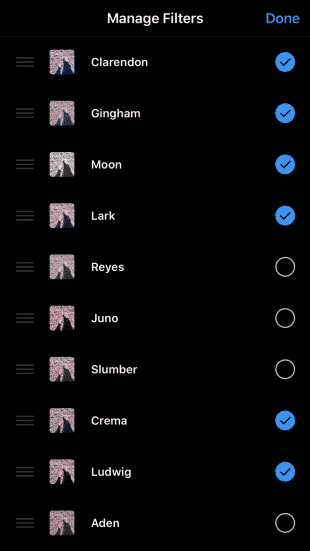
3. See all posts you’ve liked
Take a walk down memory lane with a review of all your past photo likes. (So. Many. Puppos.)
How to do it:
- Go to your profile
- Open the hamburger menu in the top right corner
- Tap Settings
- Tap Account
- Tap Posts You’ve Liked
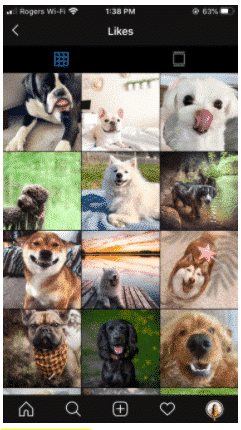
4. Clear your search history
Make sure no one ever finds out that you’ve been hunting for photos of “Mr Clean shirt off” by wiping your Instagram search history squeaky clean.
How to do it:
- Go to your profile
- Open the hamburger menu in the top right corner
- Tap Settings
- Tap Security
- Scroll to the bottom, then tap Clear Search History or Search History
5. Set up notifications for other accounts
Add alerts for your favourite accounts and never miss a new post from your favourite Japanese mascot fan page again.
How to do it:
- Visit the the profile page of the account you’d like to get notifications for
- Tap the Following button
- Select Notifications
- Toggle the content you want to receive notifications about: Posts, Stories, IGTV or Live Videos
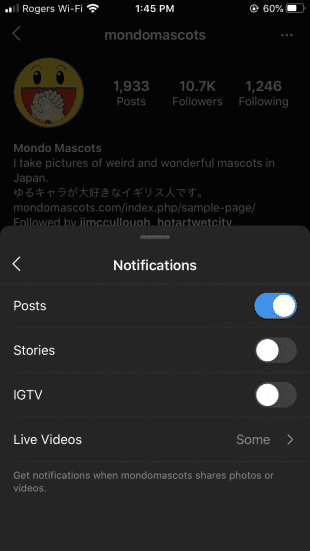
6. Create shortcuts for common responses
iOS users can create auto-complete comments to respond to common questions, and save precious seconds. Time is money, people!
How to do it:
- On your Instagram profile, tap the hamburger menu and then Settings.
- Tap Creator and then Quick Replies.
- Tap New Quick Reply
- Choose a few words or a phrase to act as a Shortcut (e.g., OpeningHours).
- In the Message section, type the generic response you would like to create (e.g., “Hi! We’re only open for business during the Full Moon!”.).
- Tap Save
- Anytime you want to use that specific comment, type out your shortcut and your phone will automatically populate the full phrase.
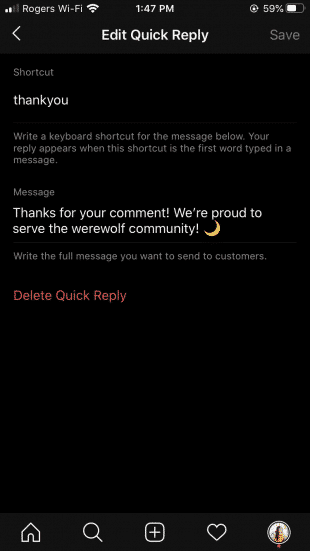
7. Bookmark your favourite posts
Think of “Collections” as your digital scrapbooks: save your favourite posts here.
How to do it:
- Go to a post you’d like to save
- Tap the bookmark icon underneath the post you want to save
- It’ll automatically be added to a generic collection, but if you’d like to send it to a specific one, choose Save Collection; here you can select an existing collection or tap the + icon to create and name a new one
- To see your saved posts and collections, visit your profile and tap the hamburger menu. Then tap Saved
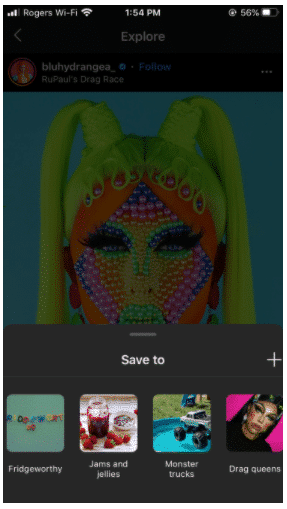
8. Remove old posts (without deleting them forever)
Like the Instagram equivalent of the Disney vault, you can hide old posts out of sight with the “Archive” function.
How to do it:
- Tap … at the top of the post you want to remove
- Select Archive
- To review all archived posts, go to your profile and tap the hamburger icon in the top right corner
- Tap Archive
- At the top of the screen click Archive to view either Posts or Stories
- If you want to restore content to your public profile, simply tap Show on Profile at any time and it’ll show up in its original spot
9. Limit your screen time
Just because you can scroll forever doesn’t mean you should. Save yourself from yourself with Instagram’s built-in daily timer.
How to do it:
- Go to your profile and tap the hamburger menu
- Tap Your Activity > Set Daily Reminder
- Choose an amount of time and tap Set Reminder
Instagram hacks for photo and video sharing
10. Create line breaks in your caption
Take control over the pacing of your caption with this trick to create line breaks.
How to do it:
- Edit your photo and proceed to the caption screen
- Write your caption
- To access the Return key, tap the 123 key on your device’s keyboard
- Use Return to add breaks to your caption
Note: While the breaks will start a new line, they won’t create the white space that you would see between two paragraphs. To create a paragraph break, write out your photo caption in your phone’s notes app and copy it over to Instagram. Wanna break up lines even further? Try using bullet points, dashes, or other punctuations.
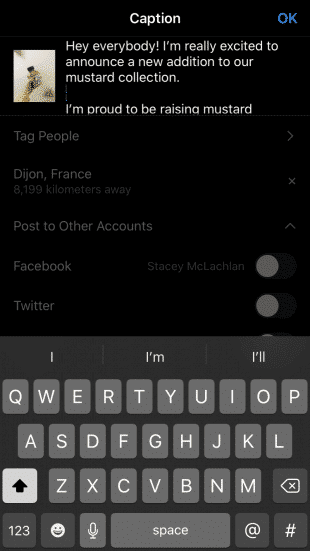
11. Schedule your posts in advance
Prep your content to post at premium times with the help of Hootsuite’s Instagram scheduling tool.


